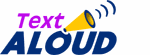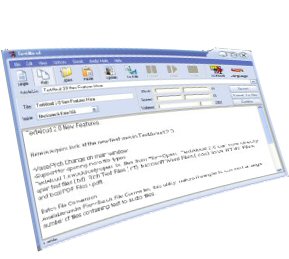 |
|
New Look
TextAloud 2.0 has a new look. The biggest difference is shown in Multi-Article Mode. Only a single article is shown at a time, and the a dropdown list that shows titles of all articles and allows article switching is at the top of the window. This makes the interface cleaner, and also corrects TextAloud 1.x problem that limitted max number of articles to 20-40. Number of articles should be virtually unlimitted.
There are also new toolbar options to allow you to change the size of the toolbar icons and choose whether you want the toolbar to have captions or not.
TextAloud 2.0 supports skins. Skins allow you to easily change the color scheme and look of the TextAloud window. Do View->Skins on the main menu. The download has 5 skins included, with links to download more.
Advanced Article Font Controls
Via Options->Article Font and Colors, you can now not only control font size, but font and window colors of both normal text and highlighted text.
Voice/Pitch Change on main window
You’ll notice that on the main window of TextAloud 2.0, there is now a speed control slider visible (as well as pitch slider on voices that support it). This allows you to make adjustments to the currently selected voice even while speaking is underway.
These adjustments are also available on the Edit menu with shortcut keys.
Options/Preferences moved to Options Menu
TextAloud 1.X had several options displayed on the main menu, including the familiar Clipboard, Voices/Engines, File Options, and Misc. Options TABs on the TextAloud main window. This was ugly, and caused sight-impaired users a great deal of trouble. All of these settings have been moved off to Options->TextAloud Options, and Options, Voice and File Options.
Support for opening more file types
TextAloud 1.x would only open .txt files from File->Open. TextAloud 2.0 can now directly open text files (.txt), Rich Text Files (.rtf), Microsoft Word Files (.doc), local HTML Files, and local PDF Files (.pdf).
Batch File Conversion
Available under File->Batch File Converter, this utility makes it simple to convert a large number of files containing text to audio files.
Support for voice changes within a single article
When you set TextAloud to use SAPI5 Only under Voice and File Options, you are now able to change voices within a single text article. The right-click menu contains a new entry, Insert Voice Change.
Proofreading Hotkey
To make proofreading documents and emails easier, we’ve created a new hotkey for proofreading. This can be set under Options->Hotkey Setup. Once created, you can be working in another program (for example an email you are composing or a document you are writing), you highlight a paragraph or two of text that you want to listen to, and then hit your proofread hotkey combination. A window will open, showing the text highlighted as it is spoken. You can adjust the voice as desired on this window. If you notice a mistake as the text is spoken, simply click anywhere on this window and speaking stops and the window closes, returning you to your document to make the correction. This offers a quicker, simpler way of proofreading without having to interact with TextAlouds main window.
Bookmarks
We’ve added bookmark functionality on the Edit menu, allowing you to set bookmarks within articles, and move to them with menu entries.
Internet Explorer Plugin
We’ve created a plugin for Internet Explorer, to allow easier use of text from web pages. After installing TextAloud 2.0, you may need to reboot before this will be available. Within internet explorer, choose View->Toolbars->TextAloud for IE. This will cause a new toolbar to be displayed on the IE toolbar. You may need to drag this toolbar or resize it to get all the items to display. The toolbar contains 5 elements
- Speaker Icon – speaks text selected within IE, or all text on a page if no text is highlighted
- Stop – Stops current speaking
- Copy – Copies text that is selected in IE as a new article into TextAloud for use within TextAloud.
- Options – opens options related to the IE plugin
- Voice Selection – Allows you to select voice for use when speaking from Internet Explorer
Ability to change sample rate on output WAVE Files
We get this request a lot. TextAloud 2.0 will allow you to specify the sample rate of TextAloud created wave files, IF you set TextAloud to use SAPI5 Only on the Voice Options TAB.
Minor Changes and Features
We’ve changed “Read” to “Speak” on all of the menus and buttons to clear up some confusion.
Added File->Save Article As to allow you to save an article out as a .txt file.
Cut, Copy, Paste, and Select All are now available on the Edit menu as well as the right-click menu.
Undo/Redo available on the Edit menu.
Search and Search/Replace available on the edit menu.
On Options->TextAloud Options->Predefined Pauses, you can now specify longer pauses to be used between sentences and paragraphs if desired.
New option on Misc. Options to choose whether you want TextAloud to run in system tray, or to simply close when you click ‘X’.
On the voice edit under Options->Voice and File Options, when you select a voice to edit, there is now a volume slider to adjust volume on a given voice.
TextAloud now writes info into the MP3 ID3 Tags.
| System Requirements |
| Win
95/98/ME/NT/2000/XP Minimum P200 64MB RAM 10MB Disk Space Sound Card |
| ` | ||
|
Download a FREE trial version now. |
|
Purchase
TextAloud for only $US 29.95! |